Install Script
The install script is where the egg magic happens.
Here, you define the commands that run during the installation phase to set up the environment, download necessary files, and prepare everything your application or game needs to run in the runtime Docker image.
You can choose a special Docker image for the installation process (separate from the server’s runtime image). Pterodactyl provides some “installer” images (Alpine or Debian based) that include common utilities like curl, wget, unzip, git, etc., to help with installation tasks. If you’re not sure, use one of the official installer images:
-
ghcr.io/ptero-eggs/installers:alpine -
ghcr.io/ptero-eggs/installers:debian -
ghcr.io/ptero-eggs/installers:ubuntu
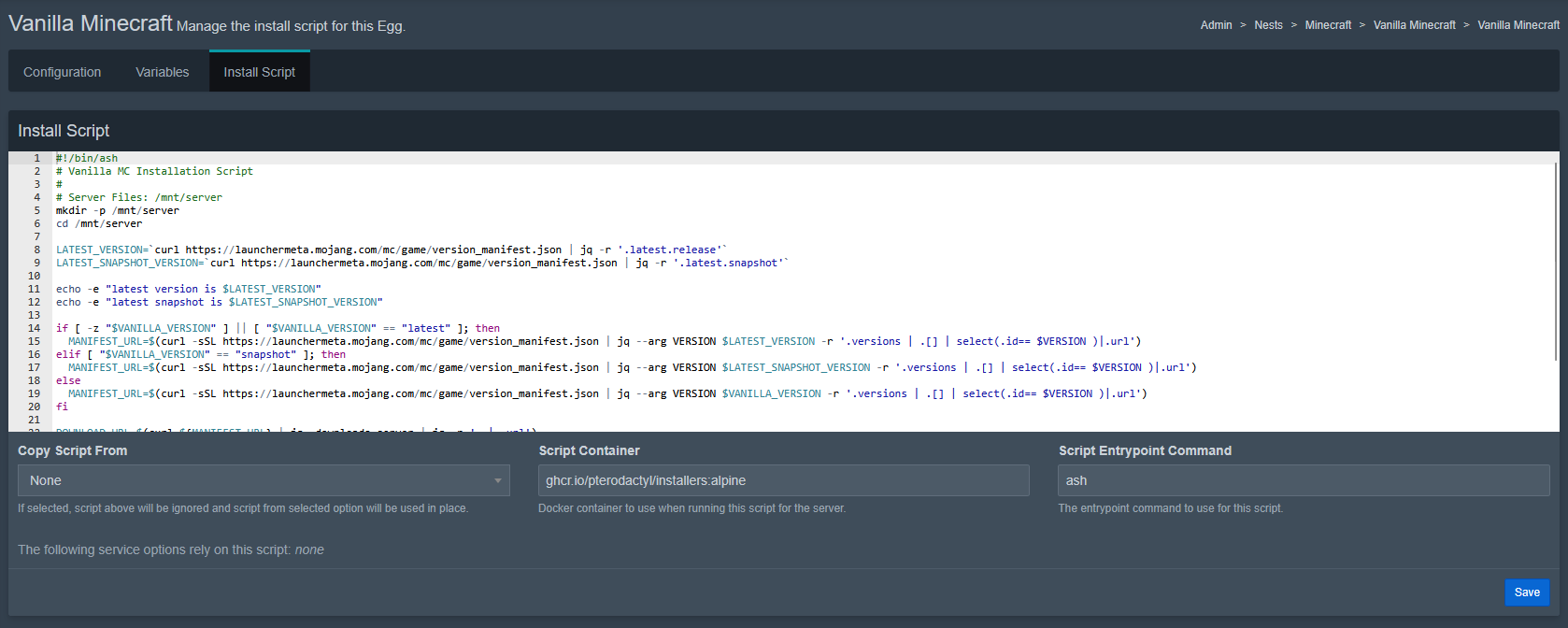
How It Works
Anything installed outside /mnt/server (e.g., system packages installed with apt, apk, or yum) will not persist into the runtime container. If your application needs specific system dependencies, they must be included in the runtime Docker image.
When an egg is deployed, the install script runs inside a temporary install container, which is separate from the actual runtime environment. This script is responsible for:
-
Create the server directory: The script typically starts by making sure the
/mnt/serverdirectory exists and is the current working directory.- For example, you might use:
mkdir -p /mnt/server
cd /mnt/server - (In many official scripts, the container’s working directory is already set to
/mnt/server, but it’s good practice to ensure it.)
- For example, you might use:
-
Download and prepare files: Fetch any necessary files (server binaries, mods, configs, etc.) from the internet or local sources.
- Common tools for this are
curl,wget,git clone, or using a command pipeline likecurl ... | tar .... - For example, you might download a ZIP of the server software and then unzip it.
- Common tools for this are
-
Set up configurations: If your server requires an initial configuration file or certain directory structure, you can create those here.
- For instance, you might generate a default config file, or rename files, etc.
- You can also use the values of variables by referencing environment variables (e.g.
${MAX_PLAYERS}in the script will use the value from a custom egg variable if one exists).
-
Install any additional dependencies (if needed for installation): In some cases, the install process itself might require extra tools or packages. Since the official installer images come with common tools, this is rarely needed, but you could install others (e.g.,
apk add ...orapt install ...) in the install container. Remember, these tools won’t be present in the runtime container, so this step is only for things needed during installation (not for actually running the server).
What Happens After Installation?
Once the install script finishes:
- Everything inside
/mnt/serveris moved to the persistent storage volume of the server container. - The runtime container (running a different Docker image) will then start and use these files.
Example Install Script
#!/bin/bash
# Create and navigate to the server directory
mkdir -p /mnt/server
cd /mnt/server || exit 1
# Install dependencies required for installation
apt update && apt install -y unzip wget
# Download necessary files
wget -O game-server.zip "https://example.com/game-server.zip"
unzip game-server.zip
rm game-server.zip
# Set up configuration
echo "max_players=32" > config.cfg
# Ensure correct permissions
chown -R containeruser:containergroup /mnt/server
chmod -R 755 /mnt/server
Notes
- Only files inside
/mnt/serverpersist into the runtime container. - Any system packages installed during this phase (e.g.,
apt install git) will not be available in the runtime container unless the runtime image includes them. - If your application requires extracted files, then it's best to clean up any unnecessary archives afterward.
- Permissions should be adjusted properly so that the runtime container can access the files.